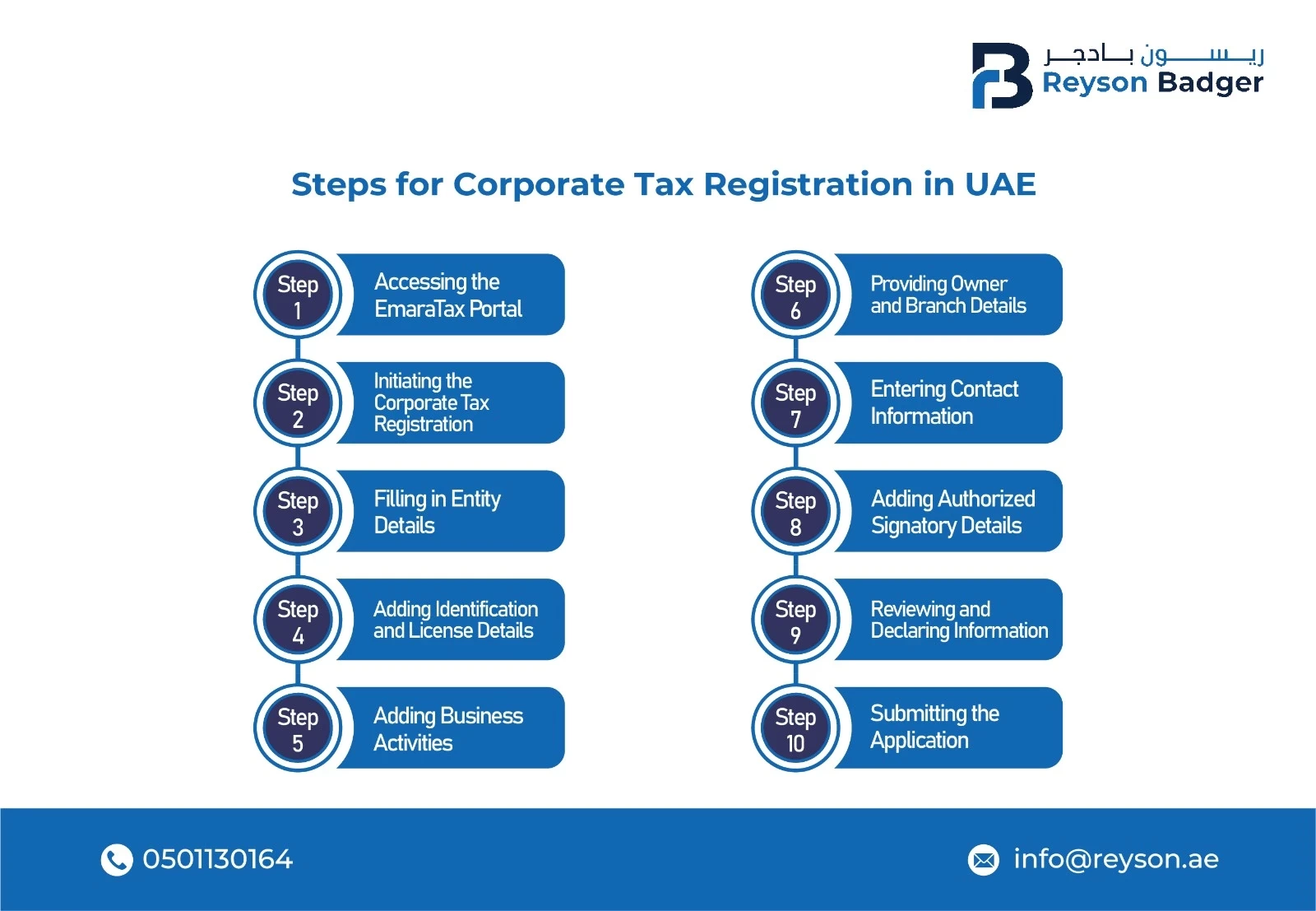How to Register for Corporate Tax in UAE | Step-by-Step Guide
Written By Akshaya Ashok, Reviewed By Retheesh R S
Published on 03/05/2024

Welcome to our guide on registering for corporate tax in the UAE. Starting in 2022, the UAE set up a federal corporate tax for all businesses, even those in free zones.The corporate tax rate is 9% for profits over AED 375,000. If your profits are up to AED 375,000, the tax rate is 0%. It's important for businesses to register for corporate tax to avoid fines and make the most of tax benefits.
The Federal Tax Authority (FTA) has created the EmaraTax portal. This platform is easy to use and safe. You can register, file tax returns, and make payments all in one place. In this guide, we’ll take you step-by-step through the process of registering for corporate tax on the EmaraTax portal. Let's get started!
Understanding the UAE Corporate Tax System
Businesses classified as taxable entities must file Corporate Tax Returns within nine months of the end date of the tax period. The deadline applies to the payment of Corporate Taxes due for the relevant tax period.
Taxable individuals or independent partnerships are required to register for corporate tax and obtain a Tax Registration Number (TRN) as soon as they become taxable entities. The standard Corporate Tax rate is 9% for taxable incomes above AED 350,000, with a 0% rate for earnings up to AED 375,000.
The primary objectives of corporate tax in the UAE include positioning the emirate as a global business hub, stimulating growth, and meeting international standards in tax transparency.
Who Needs to Register for Corporate Tax in Dubai?
Corporate tax in the UAE applies to businesses with taxable income. The corporate tax rate is 0% for income up to AED 375,000 and 9% for income above AED 375,000.
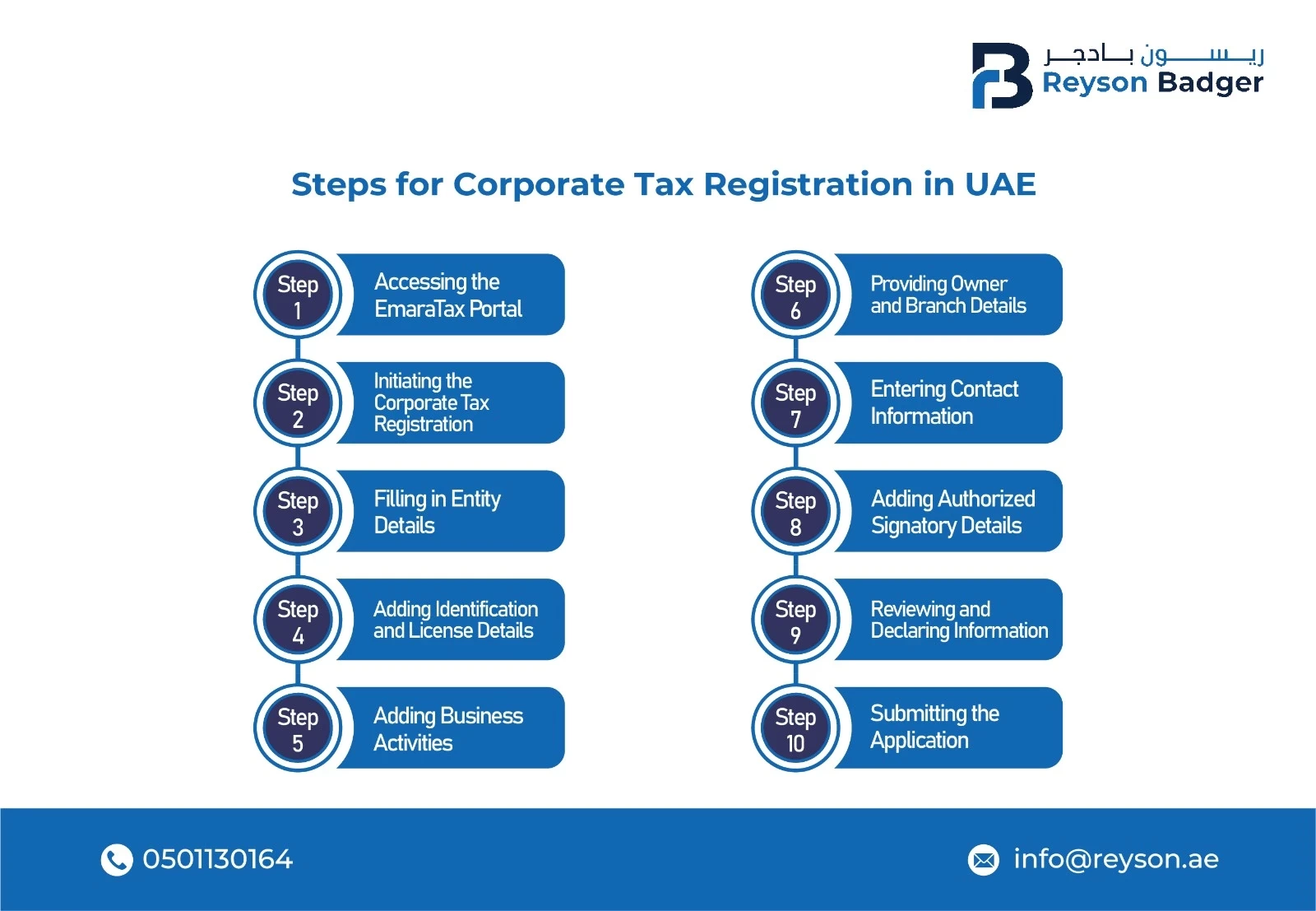
Step 1: Accessing the EmaraTax Portal
- Go to the Amara Tax website https://eservices.tax.gov.ae/#/Logon
- Click on "e-Services"
- Log into the Amara Tax account using login credentials or UAE Pass
- If no account exists, click on "Don't have an account" and select "Sign up with UAE Pass" or "For more sign-up options"
Overview of the Taxable Person Dashboard
- On successful login, view the list of taxable persons linked to the Emara Tax user profile
- If no taxable persons are listed, create a new taxable person by:
- Typing the profile name in English and Arabic
- Selecting the preferred language
- Selecting the preferred communication channel
- Clicking on "Create"
Step 2: Initiating the Corporate Tax Registration
- Select the taxable person from the list and click on "View" to open the dashboard
- Click ‘Register’ on the Corporate Tax tile in the Taxable Person Dashboard to start the registration.
- The 'Instructions and Guidelines' page helps you understand key requirements for Corporate Tax Registration in the UAE. It also explains what information you need to complete the registration.
- A screen will show the instructions and guidelines. To confirm, tick the box after carefully reading them.
- Click 'Start' to begin the Corporate Tax Registration application.
- To initiate the corporate tax registration application there are five sections in the corporate tax registration process
- Entity Details
- Identification Details
- Contact Details
- Authorized Signatory
- Review and Declaration
Step 3: Filling in Entity Details
Entity Type: Select the Entity Type of your business from the list in the entity details section. Depending on the entity type chosen, this section's input fields might change.
Subtypes of Entities: Choosing the type of business entity (list of available types like UAE Public Joint Stock Company, Trust, Charity, etc.)
- select the entity type that matches your license
- Select the entity subtype
- Type the date of incorporation or license issue date
- Click "Yes" if you are a qualifying public benefit entity or click "No"
- Upload your certificate of incorporation or trade license copy
- Click "Add" and then click "Upload"
- Select the corporate tax period from the list (your financial year)
- Select the same as per your financial year
here we will select January to December as soon as you select the corporate tax period all the next Fields like the first corporate tax period start date end date and return filing due date will auto-populate now we have completed the first section click on save as draft if you want to continue the process later or click on next step to go to the next section
Step 4: Adding Identification and License Details
- Enter the main license details, ensuring all details match your trade license
- The following entity subtypes are exempt from the trade licence.
- Natural Person - Partnership or Heir
- Legal Person - Foreign Business
- Legal Person - Federal UAE Govt. Entity
- Legal Person - Emirate UAE Govt. Entity
- Select the trade license issuing authority from the list
- Type the TRN trade license number
- Type the license issue date and license expiry date
- Type the legal and trade name in English and Arabic
- Upload your trade license copy
- Click "Add" and then click "Upload"
Step 5: Adding Business Activities
- Click 'Add Business Activity' to enter the business activities linked to the trade license
- Fill in the required business activity details and click 'Add.' The Activity Code will appear on the screen
Step 6: Providing Owner and Branch Details
- Click 'Add Owner' to enter the details of the owners linked to the trade license.
- Fill in the required owner information and click 'Add.' The Owner Type can be 'Legal Person' or 'Natural Person.'
Handling Branch Details
- Select ‘Yes’ if you have branches and add the details of each branch
- For each branch, enter the trade license details, business activities, and owner information. The registration will be under the head office that meets the criteria, not under the branches. Even if you have branches in different Emirates, only one Corporate Tax Registration is needed.
- Once you’ve filled in all required fields, click ‘Next Step’ to save and move to the 'Contact Details' section.
Step 7: Entering Contact Information
- Enter the business's registered address. Avoid using another company’s address (e.g., your accountant's)
- If you have multiple addresses, provide the one where most daily business activities happen
- After filling in all required fields, click ‘Next Step’ to save and go to the 'Authorized Signatory' section
Step 8: Adding Authorized Signatory Details
- Click 'Add Authorized Signatory' to enter the details of the Authorized Signatory
- You can add one or more Authorized Signatories if needed. Evidence, like a Power of Attorney, may be required for a Legal Person
- Fill in all required fields and click 'Add.' Then click ‘Next Step’ to save and move to the 'Review and Declaration' section.
Step 9: Reviewing and Declaring Information
- This section shows all the details you entered in the application
- Review the information carefully. Mark the checkbox to confirm the details are correct
Step 10: Submitting the Application
- To finish the Corporate Tax Registration application, click "Submit."
- After your application is submitted successfully, a Reference Number is generated for your submitted application. Note this reference number for future communication with the FTA
- Monitoring application status on the dashboard.
Post Application Submission
Potential outcomes after submission:
- Approval: Your Corporate Tax Registration application may be approved if all information is correct and meets the necessary criteria. You will receive confirmation from the Federal Tax Authority (FTA).
- Rejection: In case of any errors, missing information, or failure to meet the required standards, your application may be rejected. You will be notified of the reason for rejection and may need to make corrections before resubmitting.
- Request for Additional Information: The FTA may request additional details or documents to complete the review of your application. Ensure you respond promptly and accurately to avoid delays.
- Notifications and Updates: You will receive notifications regarding the status of your application, including approvals, rejections, or requests for further information. Keep an eye on your communication channels to stay updated on any changes.
Leading Tax Consultant in UAE
Tax consultants in the UAE play a vital role in facilitating a smooth registration process. They ensure all necessary documents are in order, guide through the registration process, and provide assistance in tax planning and compliance.
In conclusion, registering for corporate tax in the UAE is a vital step for businesses, and seeking professional assistance can simplify the process and ensure compliance with UAE tax laws.
As a leading corporate tax consultants in Dubai, Reyson Badger can simplify the corporate tax registration process for businesses. Our expert team ensures a seamless and hassle-free experience, guiding you through every step to guarantee compliance with UAE tax regulations. Reach out to Reyson Badger for more.

Written By
Akshaya Ashok
Akshaya Ashok is a content writer specializing in creating content focused on accounting and auditing. With over two years of experience, she has developed expertise in crafting professional content for the financial sector.